The process of adding a background for your map

- Before proceeding, remember to search for a satellite map of your desired area using a platform like Google Earth. Take a screenshot of the area you wish to use as the background for your map.
- After preparing your satellite image screenshot, follow the instructions below to select and upload the image as the background for your map.
- Locate and click on the icon situated in the upper-right corner of the screen to access the "My Map" page.
- Once on the "My Map" page, find and click on the "Modify" button to enter the modification mode.
- Within modification mode, navigate to the "Area" section where you'll make adjustments.
- In the upper-right corner of the screen, locate and click on the settings icon. This action will reveal a toolbar with two options: "Erase Map" and "Background."
- Choose "Background" from the toolbar.
- Upon selecting "Background," the page will guide you through the process of selecting a photo to serve as the background for your map.
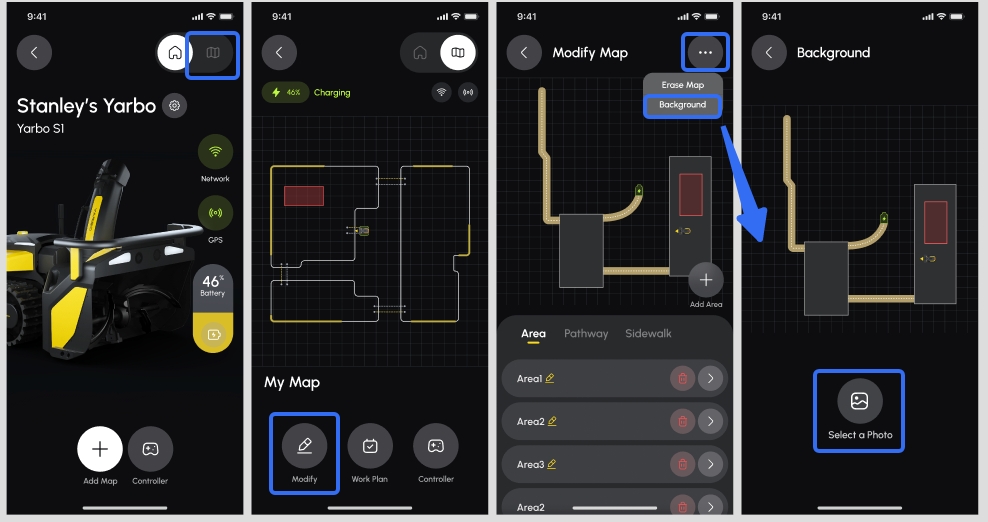
Related Articles
Adding and setting a background for your map
Before proceeding, remember to search for a satellite map of your desired area using a platform like Google Earth. Take a screenshot of the area you wish to use as the background for your map. After preparing your satellite image screenshot, follow ...
The steps for adding a background to the map
Before proceeding, remember to search for a satellite map of your desired area using a platform like Google Earth. Take a screenshot of the area you wish to use as the background for your map. After preparing your satellite image screenshot, follow ...
How to add a background to your map?
Before proceeding, remember to search for a satellite map of your desired area using a platform like Google Earth. Take a screenshot of the area you wish to use as the background for your map. After preparing your satellite image screenshot, follow ...
Where to Find Mapping Feature?
Upon completing the tutorials, please click on the "Start Mapping" button to enter the Mapping section directly. If you accidentally exist the tutorials, locate the Plus Sign icon within the APP's interface. Click on the plus sign to return to the ...
Where to Find Mapping Feature?
Upon completing the tutorials, please click on the "Start Mapping" button to enter the Mapping section directly. If you accidentally exist the tutorials, locate the Plus Sign icon within the APP's interface. Click on the plus sign to return to the ...
