[2024] How to Link Your Device With Your Yarbo?
Installing the Yarbo App
The Yarbo App is your all-in-one tool for managing and controlling Yarbo remotely, providing an enhanced and streamlined snow-clearing experience. With intuitive features, you can effortlessly create work schedules, define multiple work zones and no-go areas, and monitor Yarbo’s real-time operating status. Additionally, the app offers Yarbo positioning calibration, diagnostic information for Yarbo parameters, and a range of adjustable operating settings, such as controlling lights, automatic return to the docking station for charging, travel speed, and module angle adjustments.
Explore all that Yarbo has to offer and discover its full range of capabilities!
To Install and Set Up the Yarbo App:
- Download the Yarbo App by scanning the QR code below or by searching “Yarbo” in your device’s app store.
- Log in to your Yarbo account. If you don’t have an account, register to create one.
- Complete the First-Time User Guide in the app. For additional clarification on any steps, refer to the following App Section.
⚠️ Important: Once a Yarbo device is associated with a Yarbo account, it cannot be transferred to another account. However, you can share device access with others through Yarbo Sharing within the app.
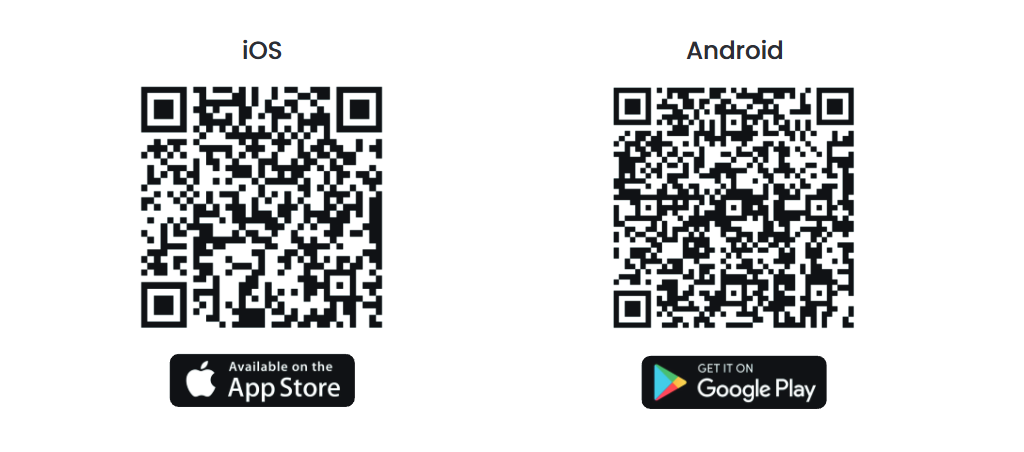
Connecting Your Yarbo to the Yarbo App
To fully utilize Yarbo's features, ensure the Yarbo App is installed on your mobile device and that your Yarbo is properly assembled and powered on. Follow these steps to connect your Yarbo with the Yarbo App:
Open the Yarbo App and tap on “Add Your Yarbo” to begin the connection process.
Select Your Yarbo Model: Choose the specific version of Yarbo you are using to proceed.
Verify Data Center Setup:
We strongly recommend completing the Data Center installation before connecting the app to ensure a seamless user experience. While the absence of the Data Center will not prevent the Yarbo App from connecting to your Yarbo device, the creation of Work Plans and the execution of automated smart functions rely on the Data Center.
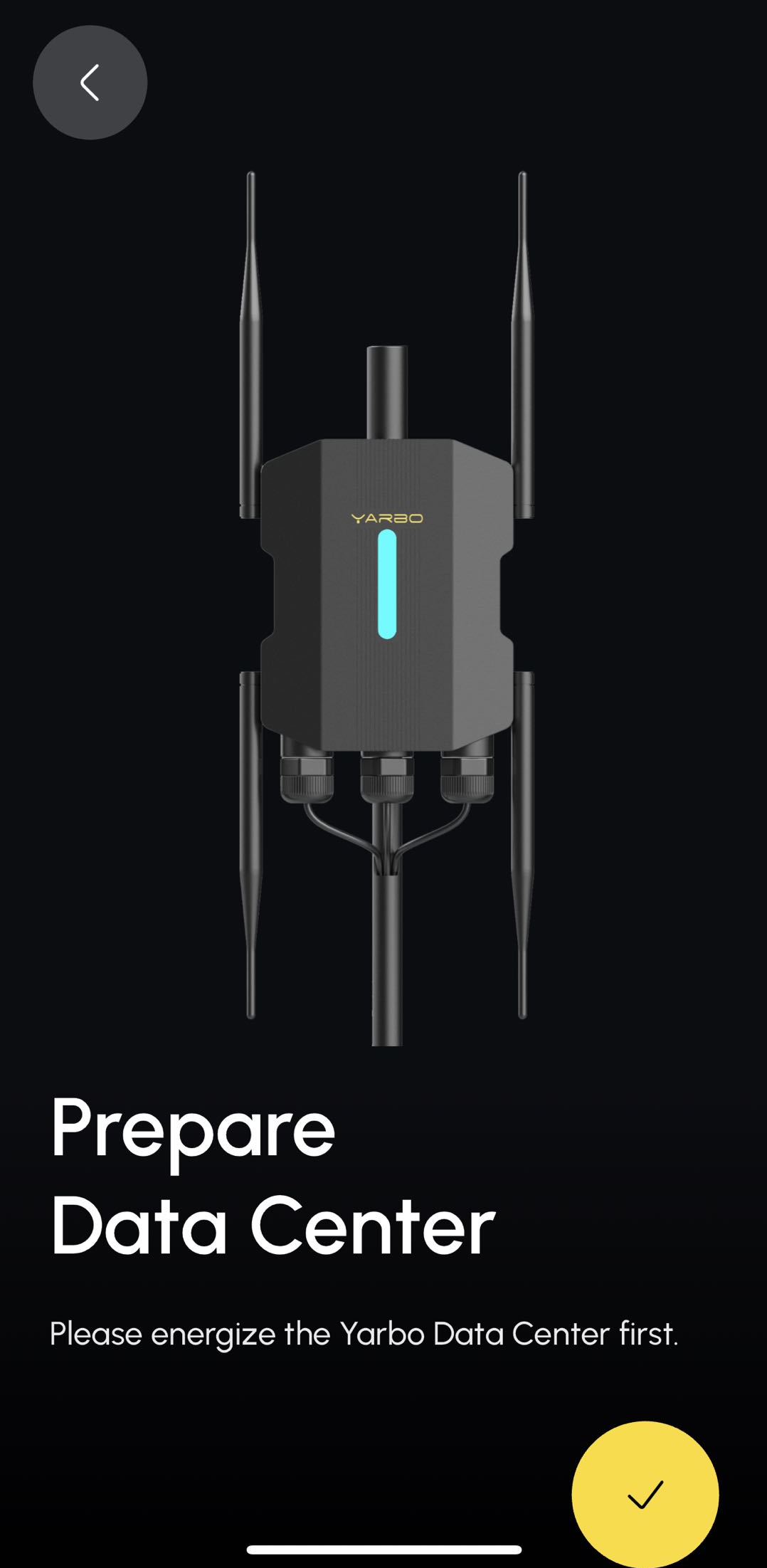
Choose the Yarbo Module:
Select the appropriate module (e.g., Snow Blower) that you are using with your Yarbo.
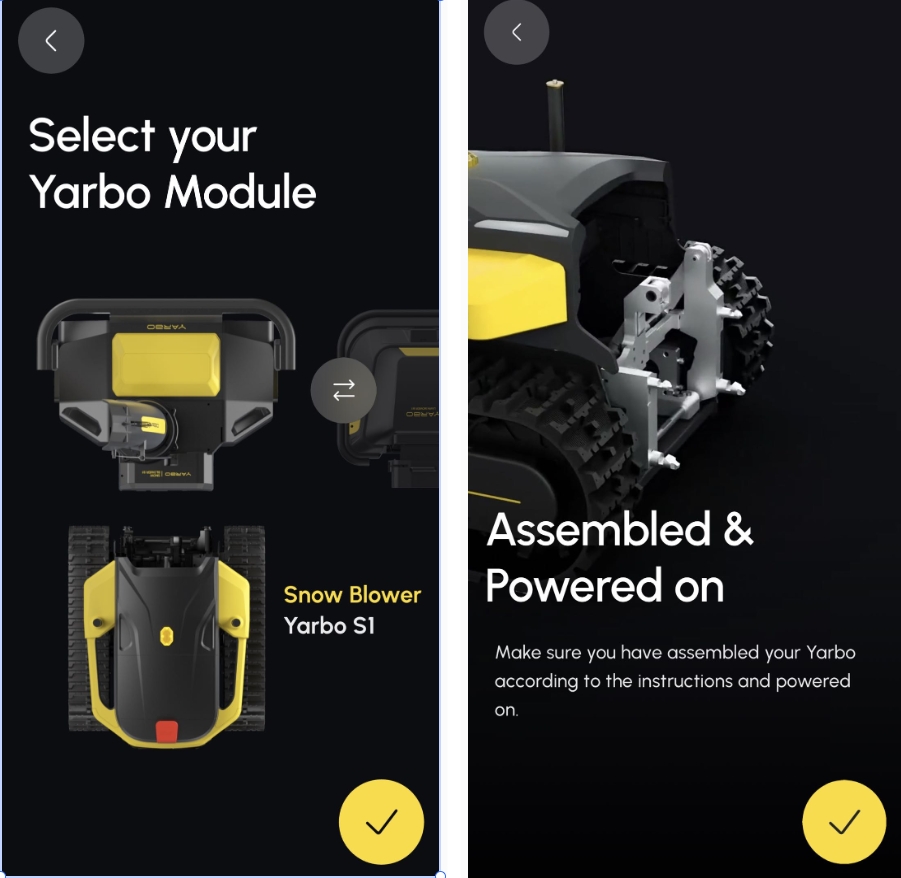
Select Your Yarbo Device:
Select your Yarbo from the list. If it doesn’t appear immediately, tap “Refresh” icon and check again. If you’re unsure of your Yarbo’s SN code, simply open the power cover and check the number on the Bar code inside.
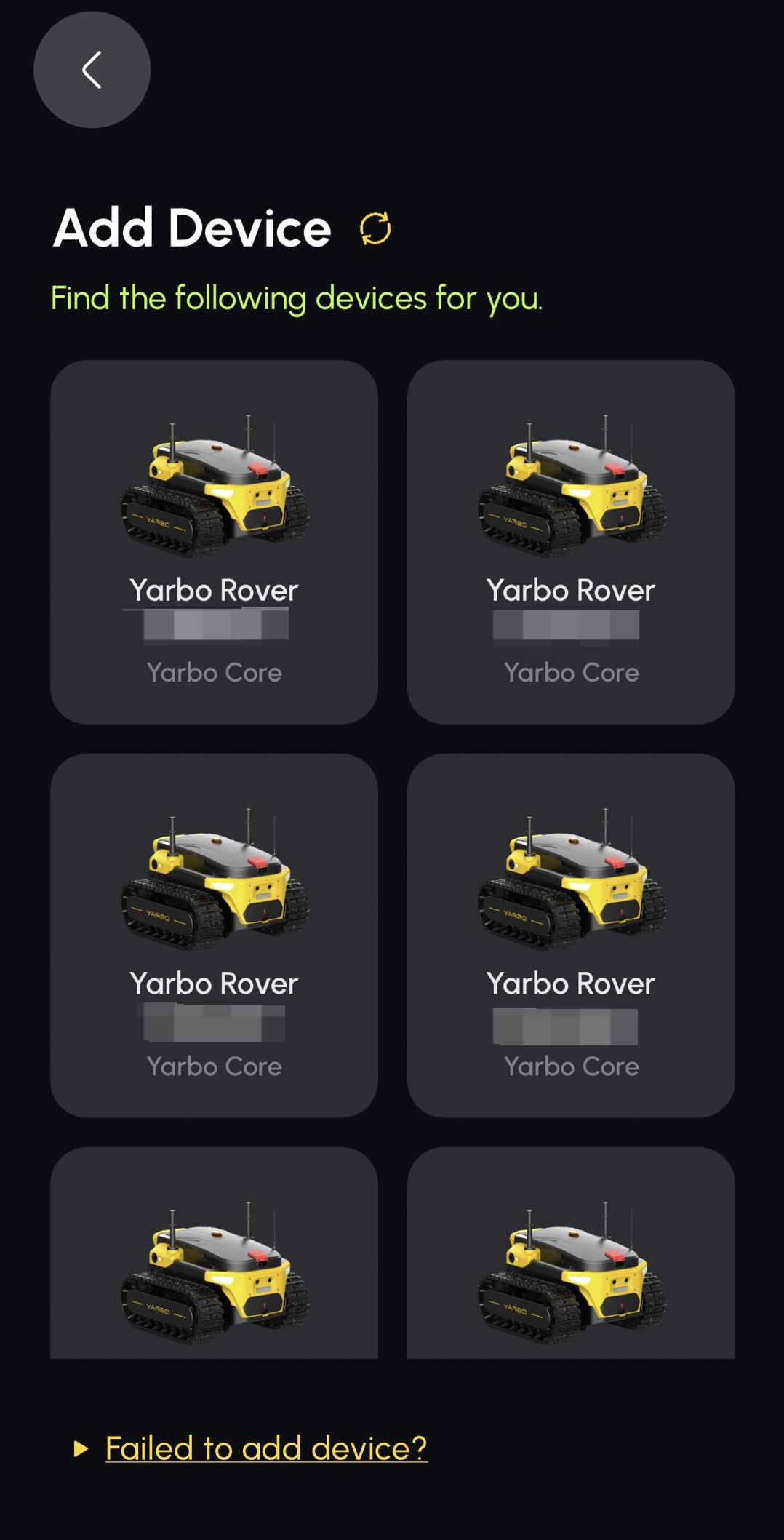
Connection Successful:
Once connected, you can access a range of features directly from the app, including creating work schedules, defining no-go zones, and monitoring your Yarbo’s real-time status!
Related Articles
[2024] Yarbo User Manual
This page is part of Yarbo’s legacy support content. We’ve launched a new and improved Yarbo Wiki where you’ll find the most up-to-date product guides, FAQs, troubleshooting tips, and user manuals. ? Visit the Yarbo Wiki to explore the latest ...[2024] Yarbo User Manual
This section outlines: Part I – Safety & Introduction Part II – Setup Guide of Data Center, Docking Station & Yarbo Core Part III – Setup Guide of Snow Blower Part IV – Setup Guide of Plow Blade Part V - Removing Skid Shoes, Anti-slip Studs, Snow ...[2024] Instruction of Setting Page of Yarbo APP
The Yarbo Settings Page provides you with complete control over all the essential aspects of your Yarbo device, allowing you to make adjustments, update settings, and access valuable information. This guide will take you through each feature of the ...[2024] Yarbo App Controller Features Guide for Lawn Mower
The Yarbo App Controller gives you full control over your Yarbo and allows you to operate it conveniently using your mobile device. Understanding each button and function is key to maximizing Yarbo’s efficiency. Let’s dive into the features and how ...[2024] Sign up and Login
How to Sign Up and Login to Yarbo App Welcome to the Yarbo app! This guide will walk you through the steps to create a new account and login to start exploring Yarbo’s innovative features. 1. Sign Up for a New Account To create an account, follow ...