[2024] Instruction of Setting Page of Yarbo APP
The Yarbo Settings Page provides you with complete control over all the essential aspects of your Yarbo device, allowing you to make adjustments, update settings, and access valuable information. This guide will take you through each feature of the settings page, ensuring you get the most out of your Yarbo.
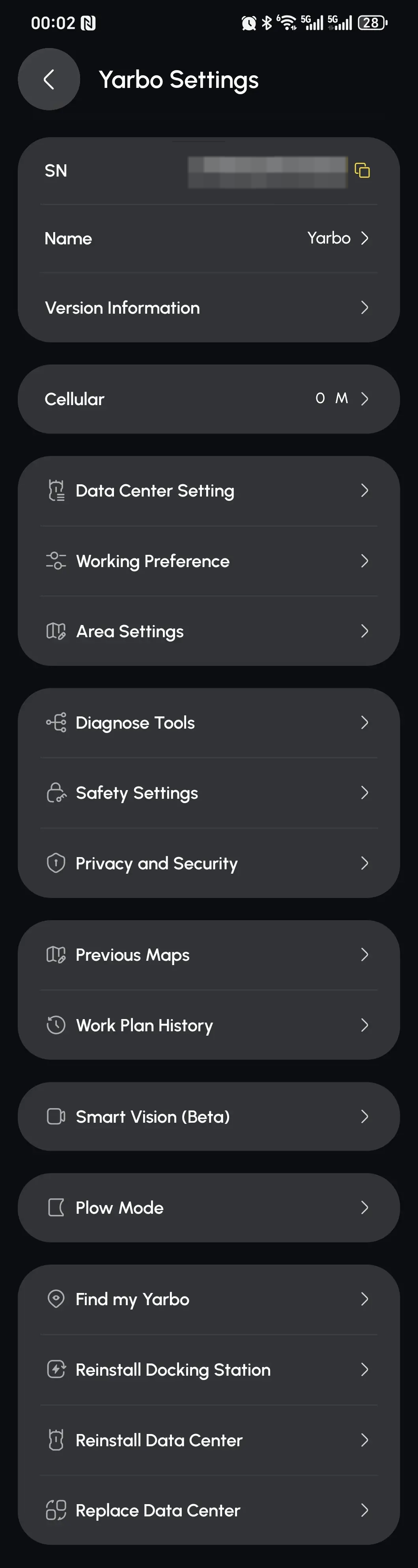
5. Data Center Setting
1. Overview of Yarbo Settings Page
1. Serial Number (SN)
- The Serial Number (SN) is a unique identifier for your Yarbo.
- Tip: When contacting support, please share this SN to help our support team assist you effectively.
2. Name
- The Name of your Yarbo can be customized by clicking on it.
- Personalize your Yarbo by giving it a name that fits its role in your yard.
3.Version Information
- Shows the current version of your Yarbo app and the version of your yarbo's firmware.
- Click on it to check if you are using the latest app version. Keeping the app updated ensures you get all the latest features and improvements.
- Tip: You can download the latest version from the Play Store or Apple App Store.
4. Cellular
- The Cellular option lets Yarbo use 4G connectivity. This is useful when Wi-Fi isn’t available for Yarbo’s operations.
5. Data Center Setting
- The Yarbo app will connect to your data centre via Bluetooth so that you can check various information about your dc.
6. Working Preference
- Set Yarbo's Moving Speed and other work plan settings here.
- Customize how Yarbo operates during its work plans by selecting options like speed and other preferences.
7. Area Settings
- Area Settings allow you to adjust various work areas:
- Area settings, Pathway settings, and Sidewalk settings can be configured to suit your landscape.
8. Diagnose Tools
- Use Diagnose Tools to check the current status of Yarbo, including odometry calibration, Wi-Fi diagnostics, and more.
- You can also shut down or restart Yarbo and upload Yarbo logs here, which can be helpful when troubleshooting.
9. Safety Settings
- Safety Settings include:
- Controller Child Lock: Helps prevent unintended use.
- Pedestrian Detection: Enhances Yarbo’s safety during operation.
- Warranty Management and Battery Info are also available for your reference.
10. Pivacy and Security
- Geo-fence: The geo-fence that can be drawn around the home, you will receive a notification if Yarbo exits the Geo-fence.
- Warranty Management: You can check the warranty dates of your Yarbo Core and your modules here.
- Battery Info:Here you can check the basic information about the battery (battery type, voltage, capacitance, operation temperature) with notices and warnings.
11. Previous Maps
- Save current maps or restore previous maps in this section.
- This feature is useful for reusing old mapped areas and for backup purposes.
12. Work Plan History
- Check Yarbo’s work plan history to review previous work sessions and see what’s been completed.
13. SmartVision (Beta)
- View Yarbo’s webcam feed through SmartVision.
- Note: If Yarbo is using 4G, to prevent you from incurring additional data usage, you will not be able to use smart vision to view the camera images
14. Plow Mode
- Use this setting to switch to Plow Mode if you have the plow module attached to Yarbo.
- This allows Yarbo to plow snow effectively during winter.
15. Find My Yarbo
- Find My Yarbo helps you locate Yarbo, the RTK base station, and even your own location.
- This feature ensures you can always track Yarbo’s whereabouts and the base station for convenience.
16. Reinstall Docking Station
- If you need to change the location of your Docking Station, use this setting to reinstall it.
- Important: Reinstalling the docking station will delete any connected pathways.
17. Reinstall Data Center
- Reinstall Data Center can reset the map reference point for your yarbo, which will effectively avoid map drift problems.
- Use this feature when installing a new Data Center or after your Data Center has been moved.
18. Replace Data Center
- Replace Data Center can also be used to re-pair the Data Center with Yarbo.
- Caution: Re-pairing the Data Center will erase all map data—use this option carefully.
Related Articles
[2024] Yarbo User Manual
This page is part of Yarbo’s legacy support content. We’ve launched a new and improved Yarbo Wiki where you’ll find the most up-to-date product guides, FAQs, troubleshooting tips, and user manuals. ? Visit the Yarbo Wiki to explore the latest ...[2024] Yarbo User Manual
This section outlines: Part I – Safety & Introduction Part II – Setup Guide of Data Center, Docking Station & Yarbo Core Part III – Setup Guide of Snow Blower Part IV – Setup Guide of Plow Blade Part V - Removing Skid Shoes, Anti-slip Studs, Snow ...[2024] Yarbo User Manual
This section outlines: Part I – Safety & Introduction Part II – Setup Guide of Data Center, Docking Station & Yarbo Core Part III – Setup Guide of Snow Blower Part IV – Setup Guide of Plow Blade Part V - Removing Skid Shoes, Anti-slip Studs, Snow ...[2024] Setting up a Data Center through your App
This guide provides step-by-step instructions for setting up your Data Center, along with key considerations to ensure Yarbo maintains a strong, stable signal connection. You’ll also learn how to seamlessly reinstall your Data Center to a new ...[2024] Yarbo Lawn Mower Quick Start Guide
Please download the attached file for the Quick Start Guide of the 2024 Lawn Mower.