[2024] Yarbo App Controller Features Guide
The Yarbo App Controller gives you full control over your Yarbo and allows you to operate it conveniently using your mobile device. Understanding each button and function is key to maximizing Yarbo's efficiency. Let’s dive into the features and how you can use them to enhance your experience.
Overview of Controller Buttons and Functions
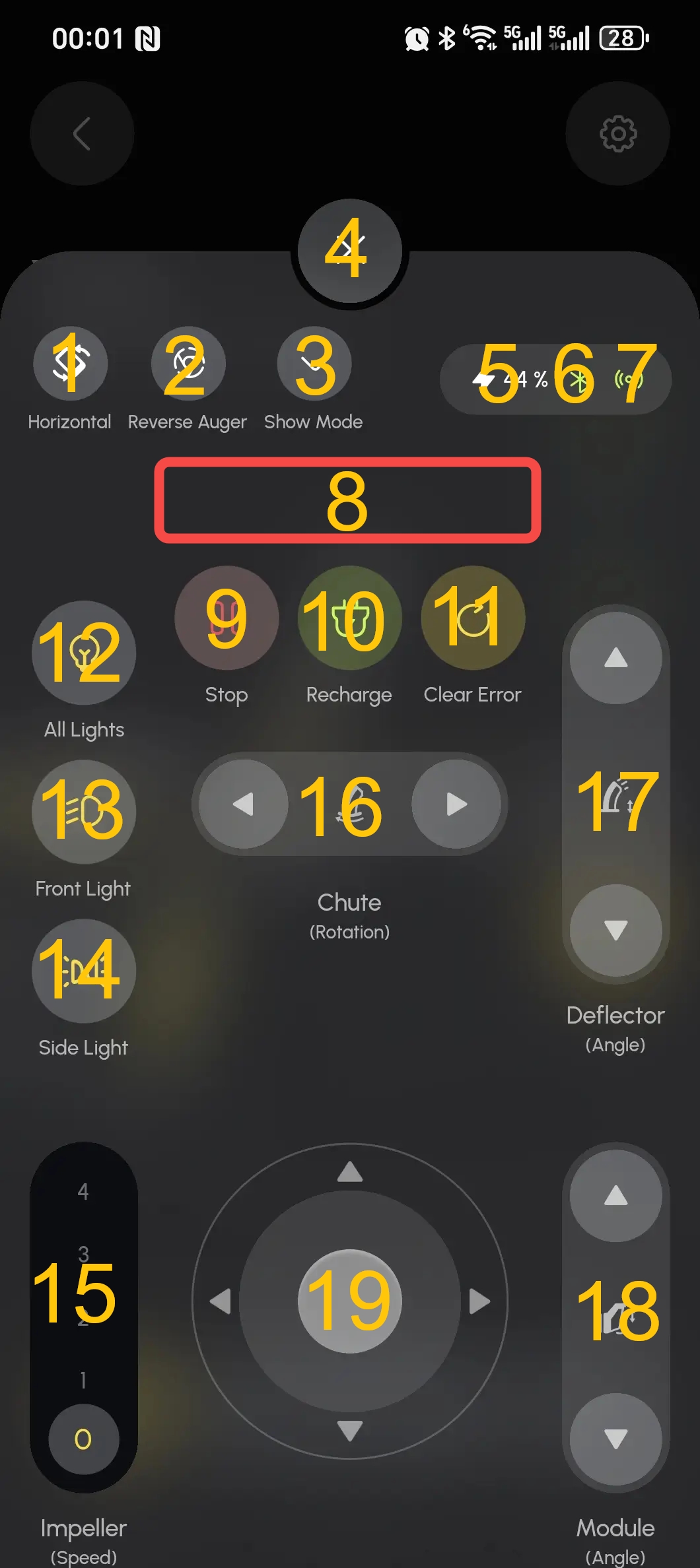
1. Horizontal Mode
- Tap the Horizontal button to switch the controller view to Horizontal Mode.
- Usage:
①:switch to Portrait app controller
②:Adjust the horizontal and vertical angle of Chute
2. Reverse Auger
- Will reverse the direction of rotation of the auger
3. Show Mode
- Toggle Show Mode to switch the app controller to a mode designed for demonstration or when showing Yarbo’s capabilities without an active work plan.
4. Close Controller
- Use the Close button to exit the app controller when you’re done making adjustments.
5. Battery Percentage
- Displays the current battery level of Yarbo.
- Keep an eye on this indicator to know when it’s time to recharge.
6. Network Status
- Displays the current network status, showing if Yarbo is connected and online.
7. GPS Status
- Shows the current GPS signal status for Yarbo, ensuring proper location tracking.
8. Error and Warning Display
- Displays current errors or warnings in Yarbo.
- This helps you identify and troubleshoot issues right away to keep Yarbo functioning smoothly.
9. Stop Button
- The Stop button immediately halts Yarbo’s current work plan.
- Useful for emergency stops or when you need Yarbo to stop moving for safety reasons.
10. Recharge Button
- When Yarbo is within the working area, use the Recharge button to send Yarbo back to the Docking Station for recharging.
- Yarbo will navigate automatically to the Docking Station for efficient charging.
11. Clear Error
- Use the Clear Error button to clear any errors or warnings that Yarbo is displaying.
- This helps you quickly get back to working mode after resolving any issues.
12. All Lights Button
- Turn on/off all lights on Yarbo, including:
- Front Light, Indicator Light, Side Light, and Rear Light.
- Use this feature to improve visibility when Yarbo is working in low-light conditions.
13. Front Light Control
- Specifically controls the Front Light, allowing you to turn it on or off as needed.
14. Side Light Control
- Use this button to turn on/off the Side Lights and Rear Light.
- Useful for additional visibility from the sides and rear of Yarbo.
15. Impeller Speed Adjustment
- Adjust the speed of the Impeller using the slider.
- The higher the number you choose, the faster the speed and the more efficient Yarbo will be at shoveling snow.
- Tip: Use higher speeds for heavy snow and lower speeds for lighter snow to save power.
16. Chute Rotation
- Adjust the horizontal angle of the chute.
- This lets you control where the snow is being thrown, allowing for targeted snow removal.
17. Chute Angle Adjustment
- Adjust the vertical angle of the chute to control how far the snow is thrown.
- Higher angles will throw snow farther, while lower angles are good for nearby placement.
18. Module Angle Adjustment
- Adjust the vertical angle of the module.
- This feature is useful for fine-tuning the positioning of Yarbo’s snow blower module based on terrain.
19. Direction and Move Control
- Use the directional pad to control Yarbo’s walking direction and angle.
- This manual movement feature is helpful for navigating Yarbo to specific locations or making adjustments during a work plan.
Related Articles
[2024] Yarbo App Controller Features Guide for Lawn Mower
The Yarbo App Controller gives you full control over your Yarbo and allows you to operate it conveniently using your mobile device. Understanding each button and function is key to maximizing Yarbo’s efficiency. Let’s dive into the features and how ...[2024] Yarbo Physical Controller Instructions
Connecting physical controller to Yarbo Connecting physical controller to mobile phone Yarbo Controller Holder Installation Guide Yarbo Physical Controller Instructions This guide provides detailed instructions on using the Yarbo physical controller ...[2024] Physical Controller Instructions for Lawn Mower
Physical Controller Instructions for 2024 Lawn Mower This guide offers instructions on using the Yarbo physical controller to operate your Yarbo lawn mower with maximum efficiency. Featuring intuitive controls for speed, mower operations, and other ...[2024] Yarbo Lawn Mower Quick Start Guide
Please download the attached file for the Quick Start Guide of the 2024 Lawn Mower.[2024] What Does Power Button Do
The Power Button on Yarbo serves the following functions: Starting Yarbo: After ensuring Yarbo is fully assembled, press the Power Button to start Yarbo. Activating Bluetooth Pairing Mode: When Yarbo is powered off, you can enable Bluetooth pairing ...