The steps for adding a background to the map

- Before proceeding, remember to search for a satellite map of your desired area using a platform like Google Earth. Take a screenshot of the area you wish to use as the background for your map.
- After preparing your satellite image screenshot, follow the instructions below to select and upload the image as the background for your map.
- Locate and click on the icon situated in the upper-right corner of the screen to access the "My Map" page.
- Once on the "My Map" page, find and click on the "Modify" button to enter the modification mode.
- Within modification mode, navigate to the "Area" section where you'll make adjustments.
- In the upper-right corner of the screen, locate and click on the settings icon. This action will reveal a toolbar with two options: "Erase Map" and "Background."
- Choose "Background" from the toolbar.
- Upon selecting "Background," the page will guide you through the process of selecting a photo to serve as the background for your map.
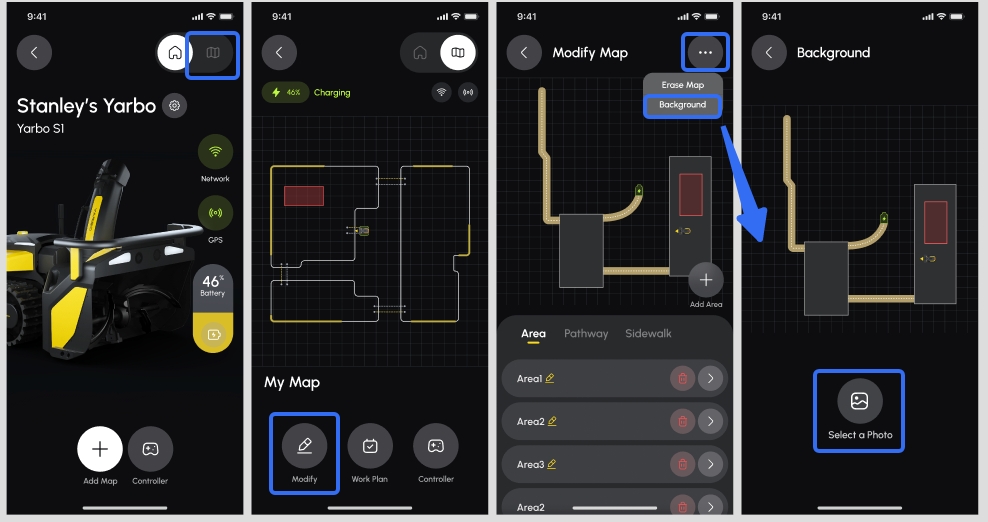
Related Articles
Adding and setting a background for your map
Before proceeding, remember to search for a satellite map of your desired area using a platform like Google Earth. Take a screenshot of the area you wish to use as the background for your map. After preparing your satellite image screenshot, follow ...
The process of adding a background for your map
Before proceeding, remember to search for a satellite map of your desired area using a platform like Google Earth. Take a screenshot of the area you wish to use as the background for your map. After preparing your satellite image screenshot, follow ...
How to add a background to your map?
Before proceeding, remember to search for a satellite map of your desired area using a platform like Google Earth. Take a screenshot of the area you wish to use as the background for your map. After preparing your satellite image screenshot, follow ...
How to add more areas to an existing map?
There are two ways to add more areas to an existing map. Please follow these steps for each method: Add more areas option will be shown after your working area has been drawn, the throwing direction has been selected, route mode has been set. Method ...
How to add more areas to an existing map?
There are two ways to add more areas to an existing map. Please follow these steps for each method: Add more areas option will be shown after your working area has been drawn, the throwing direction has been selected, route mode has been set. Method ...
