[2024] How to use no-go zone template?
Create No-Go Zone Template
- Open the Yarbo App and tap Enter My Yard on the home screen.
- Tap the Edit Map icon in the top‑right corner to switch into map‑editing mode.
Edit Map
- Tap the Create button at the bottom of the screen.
Create
- From the list, choose No‑Go Zone.
No-go Zone
- In the No‑Go Zone toolbar, tap Template. This opens the customization menu.
No-go Zone Template
Customize Rectangle No-Go Zone Template
- Select Rectangle from the template options.
Rectangle No-go Zone Template
- A draggable rectangle appears on your map.
Rectangle No-go Zone Customization
- Drag any corner handle to resize, and drag the entire shape to position it exactly where you need the no‑go area.
Customize Circle No-Go Zone Template
Switch to Circle in the template menu.
A circular zone appears.
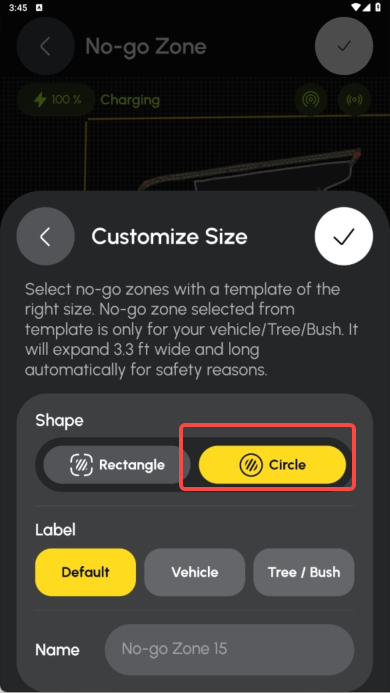 Circle No-Go Zone Template
Circle No-Go Zone Template
Use two fingers to pinch‑zoom:
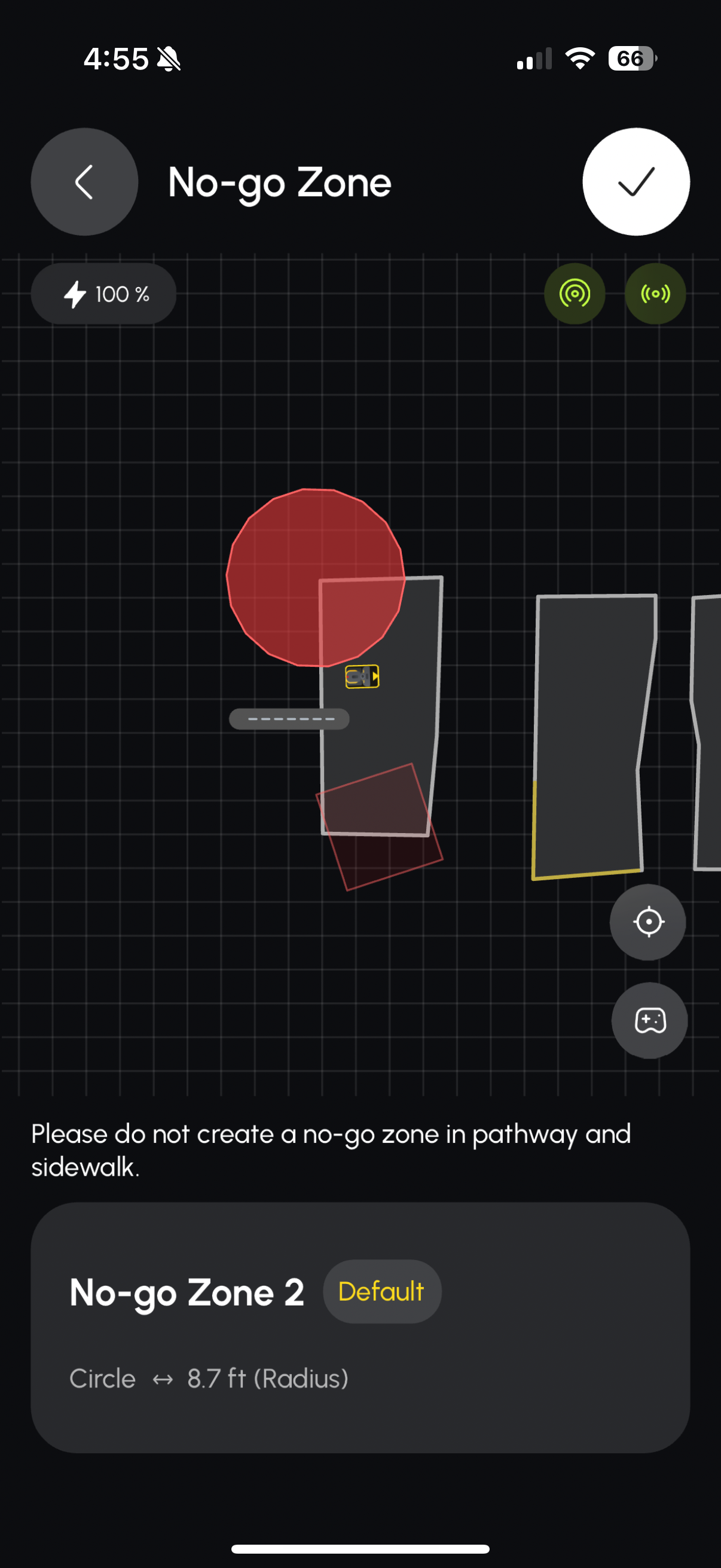 Circle No-Go Zone Customization
Circle No-Go Zone Customization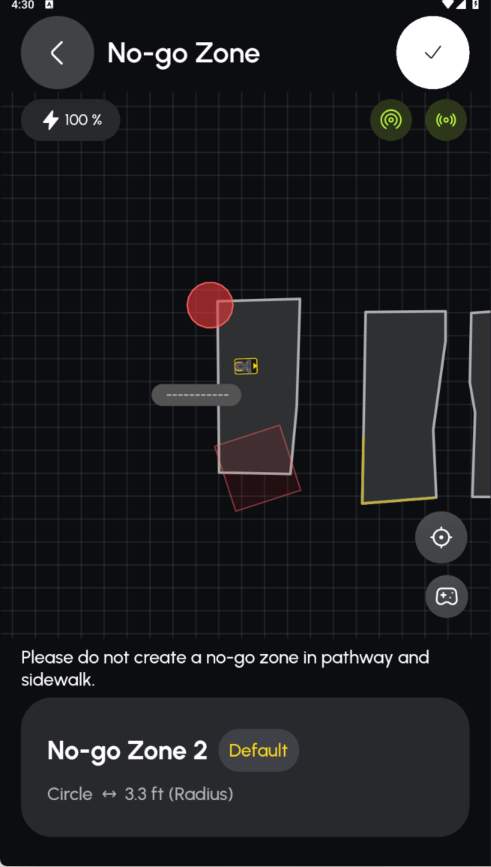 Circle No-Go Zone Customization
Circle No-Go Zone Customization
- Pinch inward to make the circle smaller.
- Spread outward to enlarge it.
- Drag the circle to its final location on the map.
Tips for Success
- Combine Shapes: Mix rectangles and circles to match complex obstacles.
- Use Buffering: Make your template slightly larger than the object to account for GPS drift.
Related Articles
[2024] When Do You Need to Draw a No-Go Zone?
When Do You Need to Draw a No-Go Zone? The No-Go Zone refers to enclosed areas within Yarbo’s working area where you do not want it to enter. While Yarbo’s stereo depth perception allows it to recognize and avoid many obstacles automatically, certain ...[2024]What is "Mapping"
Mapping Work Area Click the Create A Map button at the bottom of the interface. First, turn Yarbo back to the docking station and click the start button. Click to draw work area's boundaries. Then please manually drive Yarbo to the perimeter of the ...[2024] What is No-Vision Zone?
What Is a No-Vision Zone? As the name suggests, a No-Vision Zone is an area where the camera-based obstacle detection is disabled. This means that within this zone, your Yarbo lawn mower will not use its cameras to detect or bypass obstacles. When ...[2024] What if Yarbo loses, or has a weak GPS signal?
GPS signal issue is usually conplicated, but we have a few tips you can check first to help you. Check the Data Center environment The Data Center is supposed to have a clear view of the sky. Ensure the Data Center has a stable GPS connections - at ...[2024] Step by Step Guide - Yarbo APP Set Up Tutorial (Yarbo Blower 2024)
Follow our step-by-step guide to set up your Yarbo App and unlock the full potential of your Yarbo devices! Learn more: https://www.yarbo.com/us/2024-series?... 00:03 Choose the Yarbo Blower Module 00:41 Assemble the Data Center 01:16 Initialize Data ...